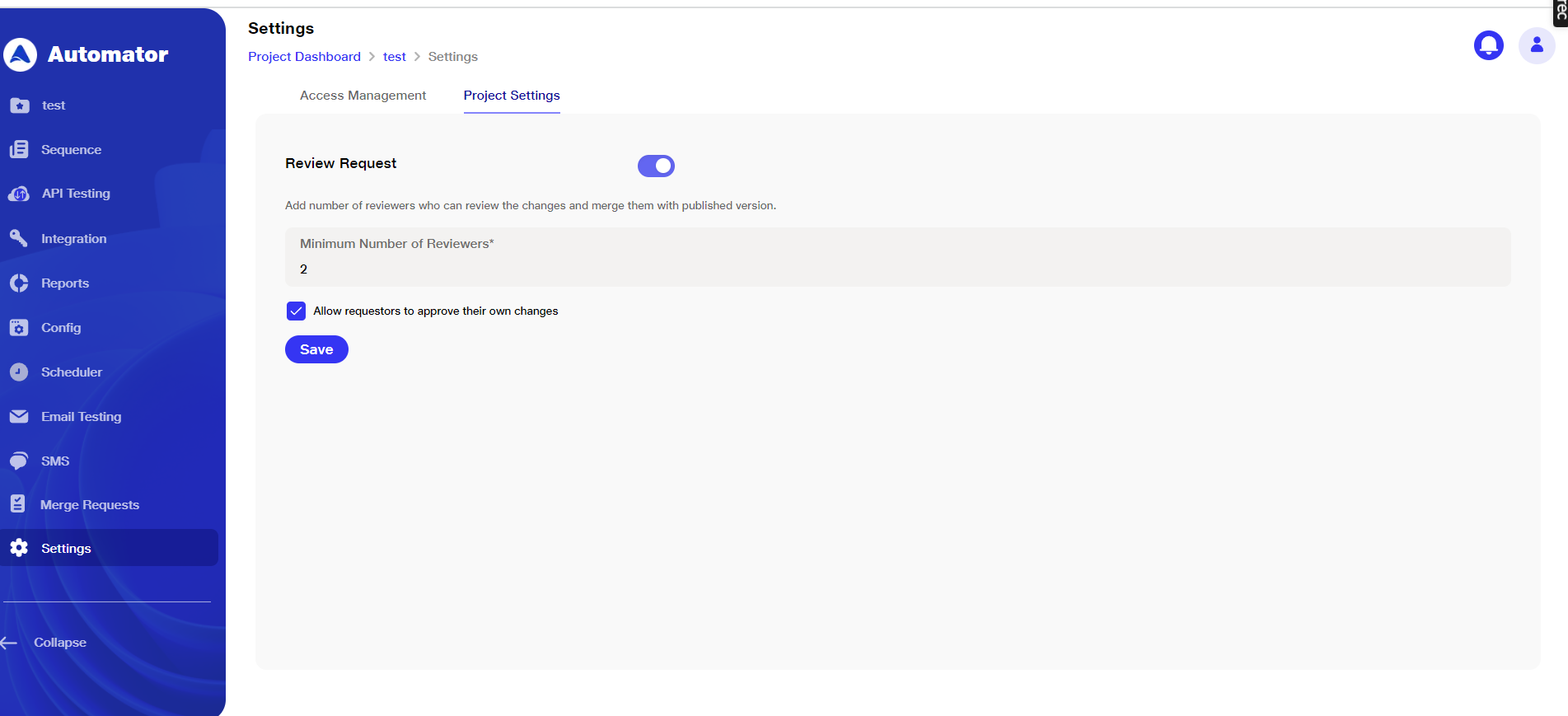Version control (Review pull request and merge flow)
Supports isolated test scenario adjustments for collaboration and accountability. Simplifies test management, reviews, and merges within the application.Preserves master versions and production tests while allowing isolated changes. Enables experimentation and refinement without disrupting ongoing processes.
Review Request Toggle
-
Located in Project Settings under the Settings tab (only Admin and Project lead will have access)
-
Default state is 'OFF,' allowing direct pull requests and merge it without approval
-
When toggled 'ON,' initiates a review process with specified reviewers. The admin or project lead can specify the number of reviewers for the respective project.

-
When a user with read, write & review access go to project settings page then below screen will be visible as they don’t have access to add reviewers.
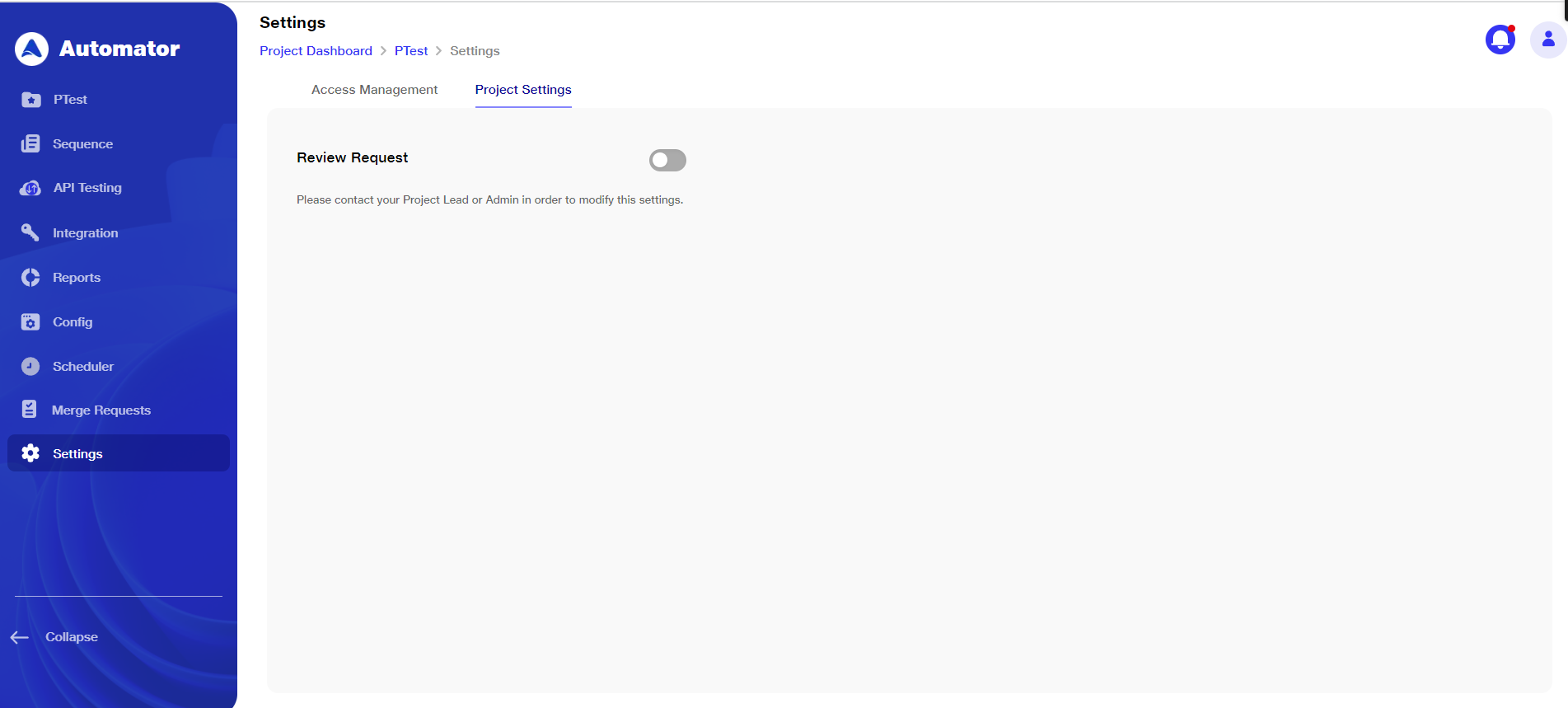
User Management and Role Assignment
-
Admins can determine user rights within the project via the User Management tab.
-
Assigning an Admin: Navigate to the User Management tab and select the role as admin during user creation.
-
Assigning a Project Lead/reviewer access : Select the role as a user, choose the project, and use the dropdown to assign permissions, including read, write, reviewer, or project lead access.
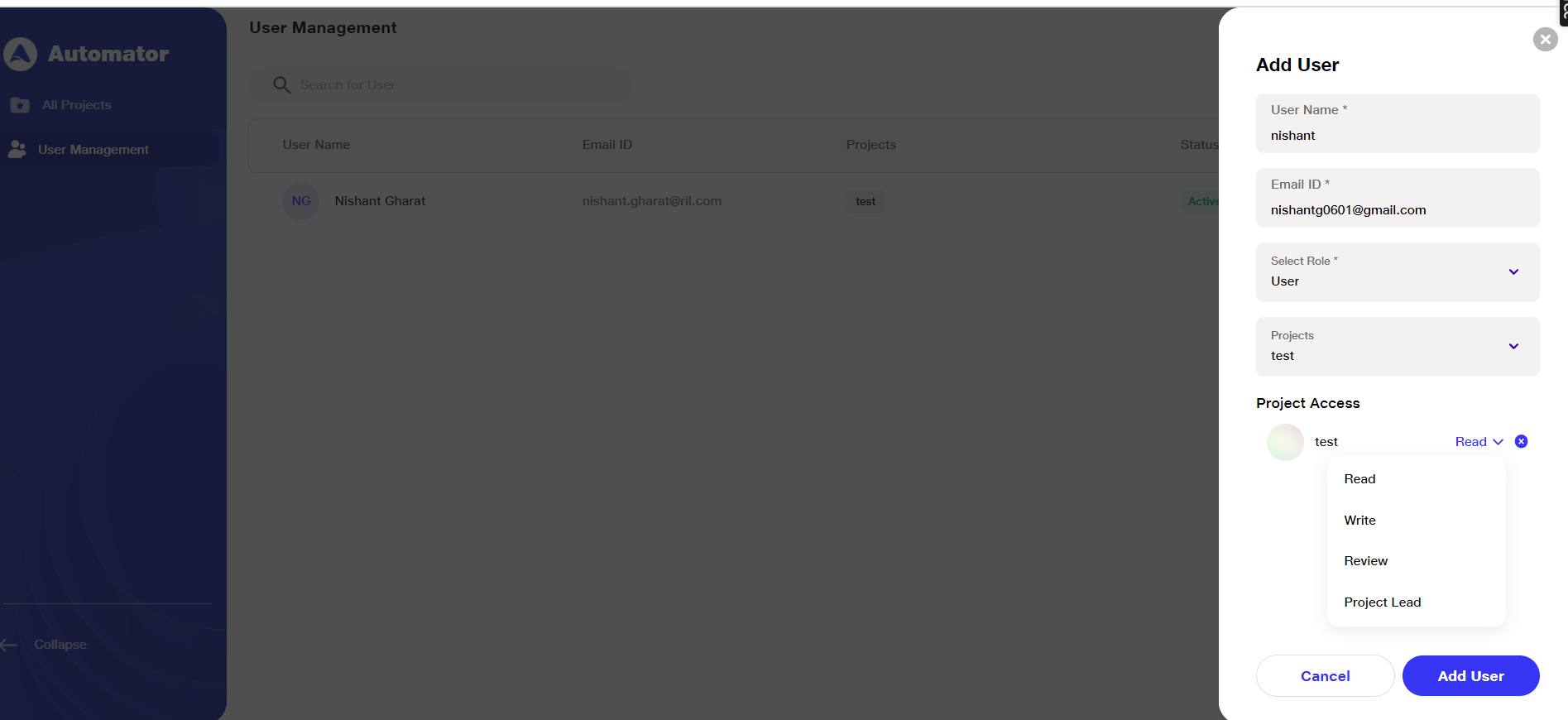
New Scenario Creation Flow
Upon creation, a scenario defaults to a draft state, visible only to the creator and project lead.
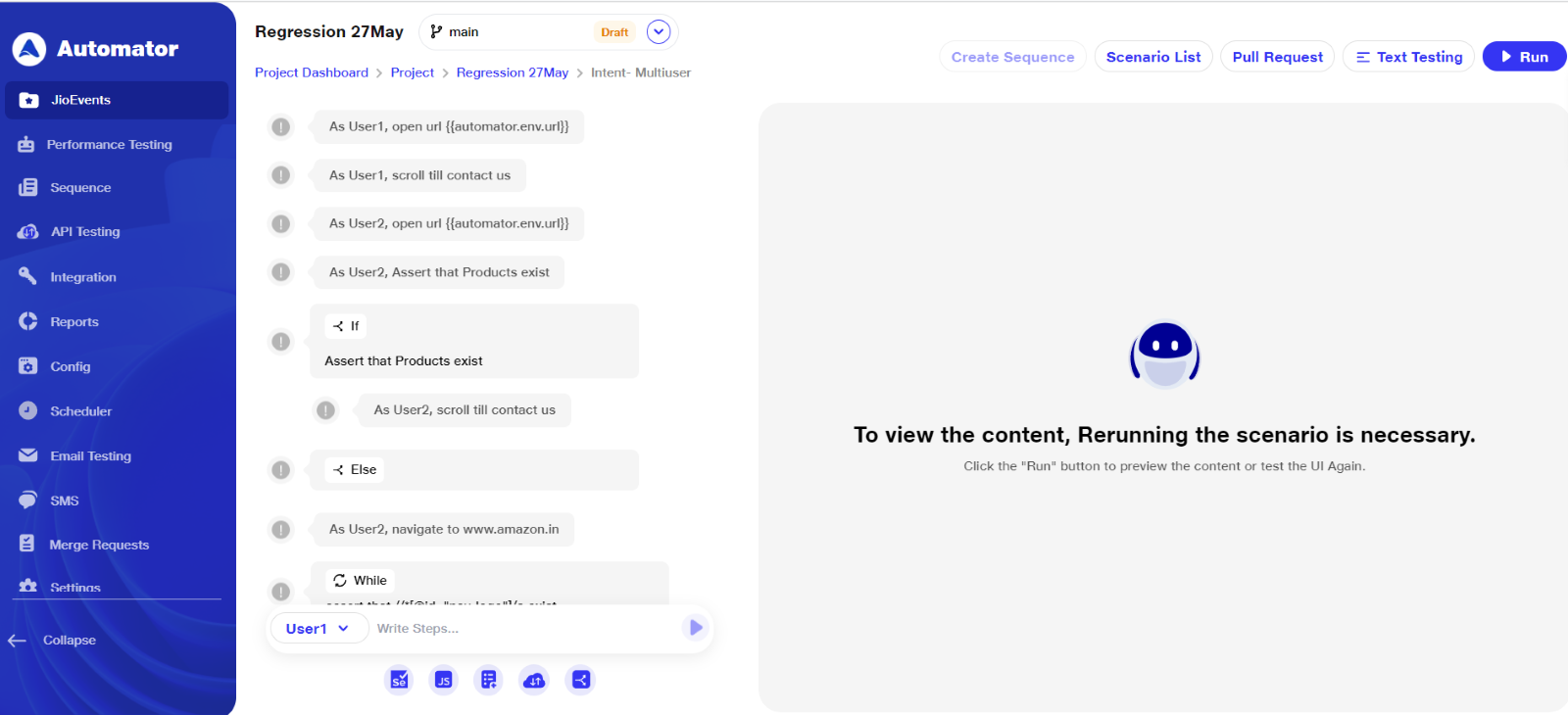
Initiate a pull request with scenario details, reviewers, and optional work item links. When a user creates a pull request, the scenario enters a pending approval state and cannot be modified. It remains in this state until merged by a reviewer or project lead.
Users must select reviewers based on the number specified by the admin or project lead. The required number of reviewers is displayed above the “Select Reviewer” option.
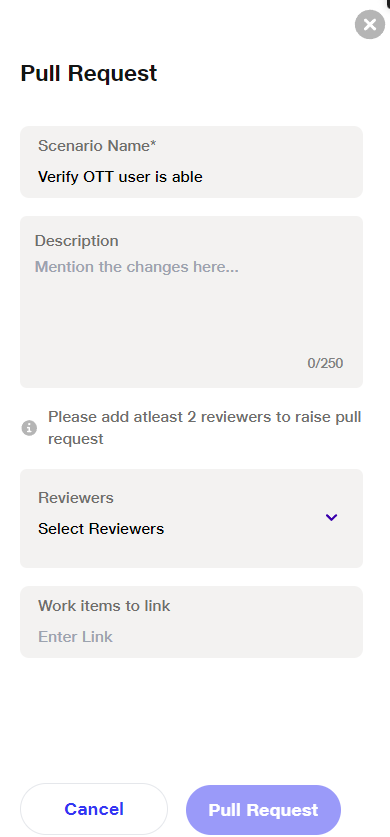
Review and Merge Workflow
Project leads/reviewers are notified of merger requests via email and notifications. All requests can be viewed under the Merge Request tab, grouped by status: under review, rejected, ready to merge, and merged.
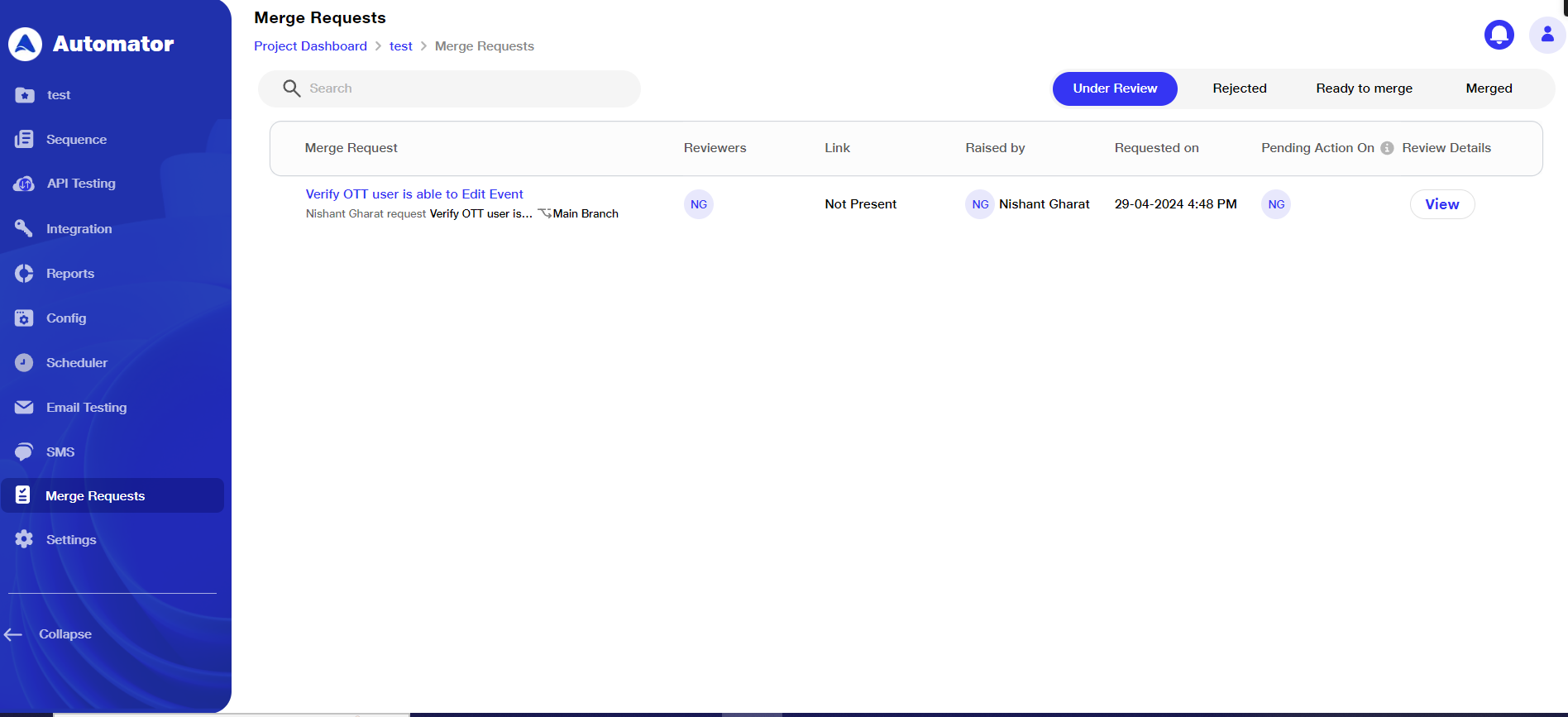
Clicking on a scenario redirect to its respective visual testing page.
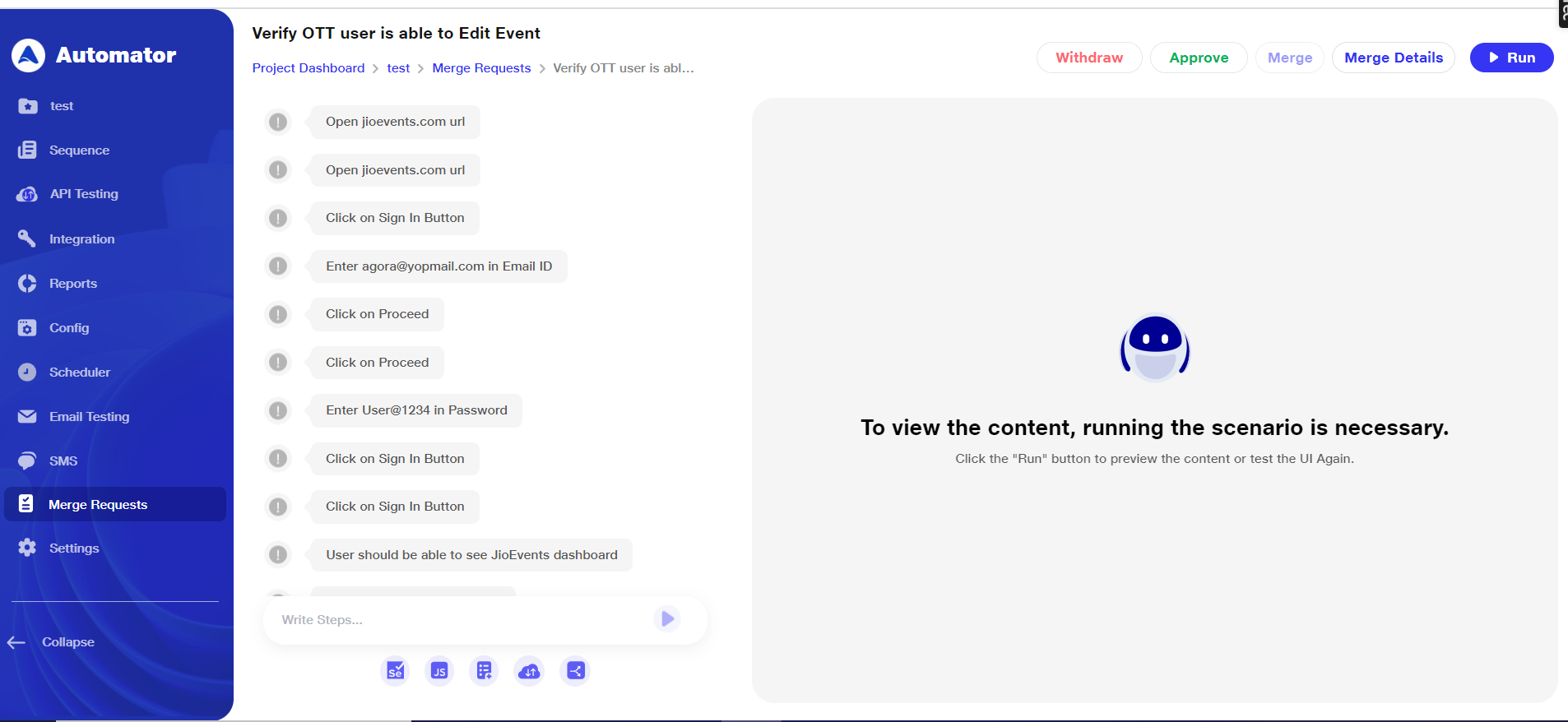
When redirected to the visual testing page, Project Leads and Reviewers will encounter the following options based on the status of the Pull Request
Options:
-
Run: Project Leads/Reviewers can execute scenario on available environments.
-
Approve: Project Leads/Reviewers thoroughly review changes and approve.
-
Merge: Disabled until the required number of approvers approve the request; After approval, any reviewer can merge with the master version.
-
Reject: Project Leads/Reviewers need to provide mandatory comments explaining the reason for rejection. Rejected comments will be visible in the merge details popup.
-
Merge Details: Shows a popup with tabs for Comments and Reviewers. The Comments tab will display all comments provided by Reviewers, while the Reviewers tab will list the Reviewers who have approved/rejected the PR or whose review is pending.
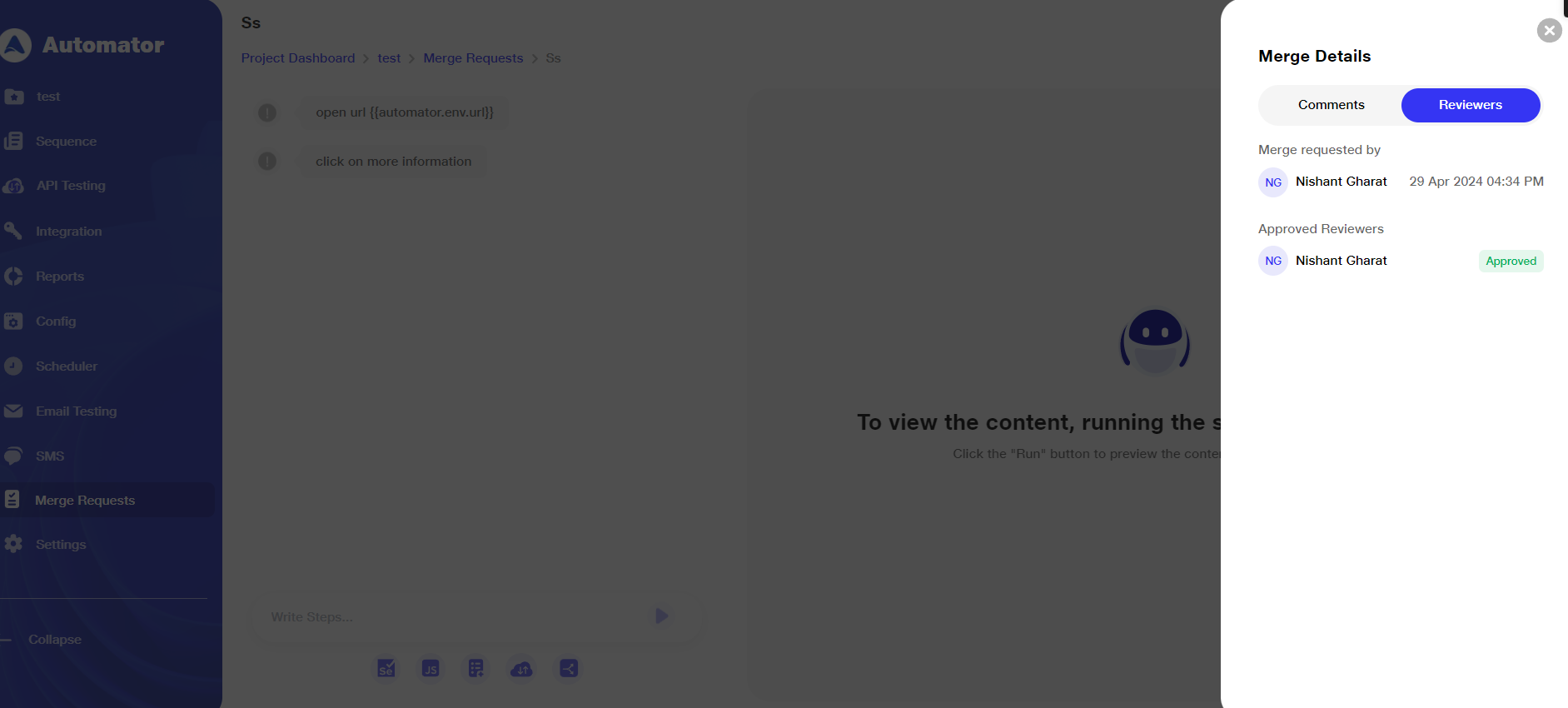
-
Withdraw: Submitter can withdraw the pull request.
Disabling Review Requests
If project leads/admins disable 'Review Request,' requiring self-approval for raised pull requests, the following actions will occur:
Popup confirmation for disabling review requests.Existing pull requests will require self-approval by the submitter. Select Approvers option becomes optional for new scenarios or branches.
Despite Admin or Project Lead in the reviewer list, they can approve and merge the pull request. Admin or Project Lead can still approve, merge, or reject pull requests.
Branch and Scenario Management
Individual users, project leads, or approvers can create a single branch per scenario. Drafted branches or scenarios can only be deleted by their owners.
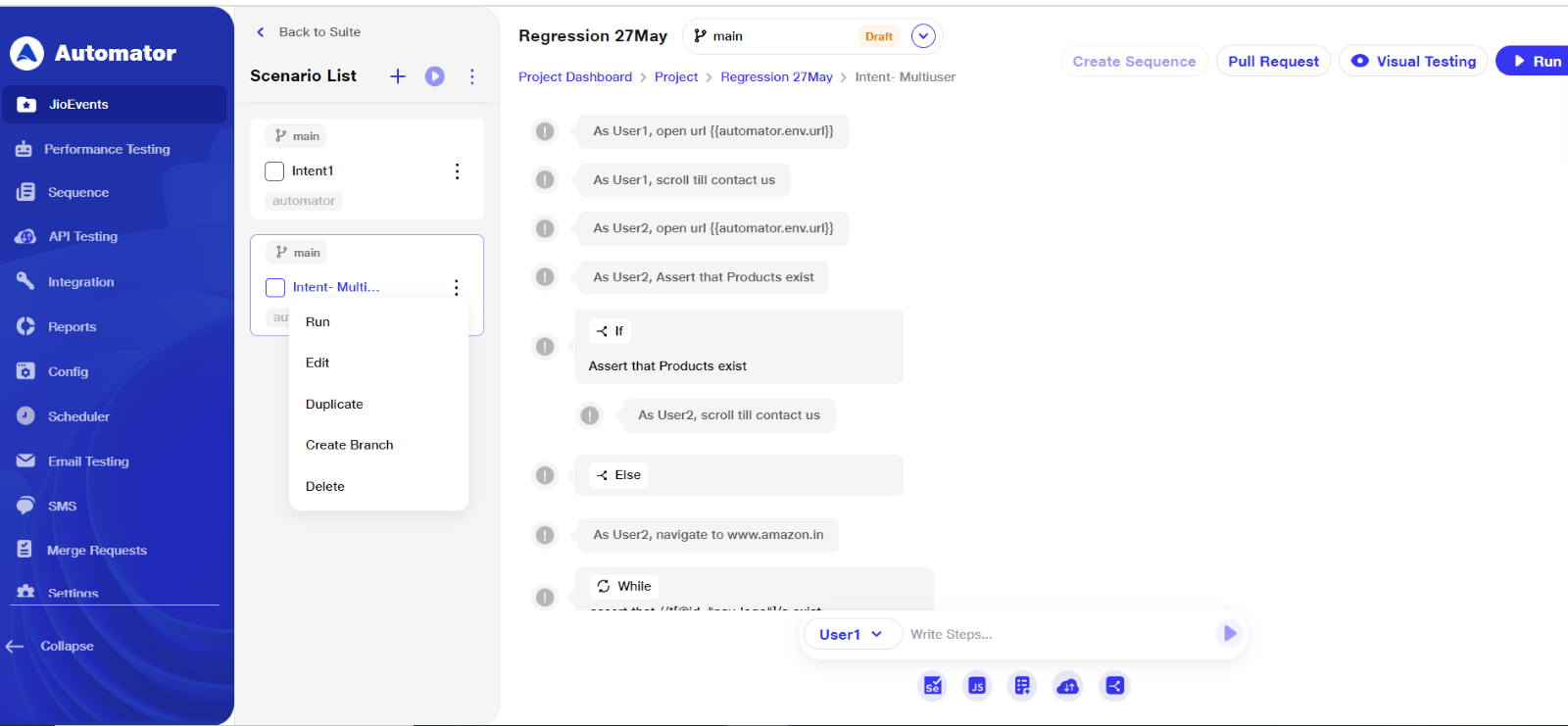
Once a PR is approved and merged, it becomes locked for updates. However, new branches can still be created from these published PRs. Rejected PRs revert to draft status.
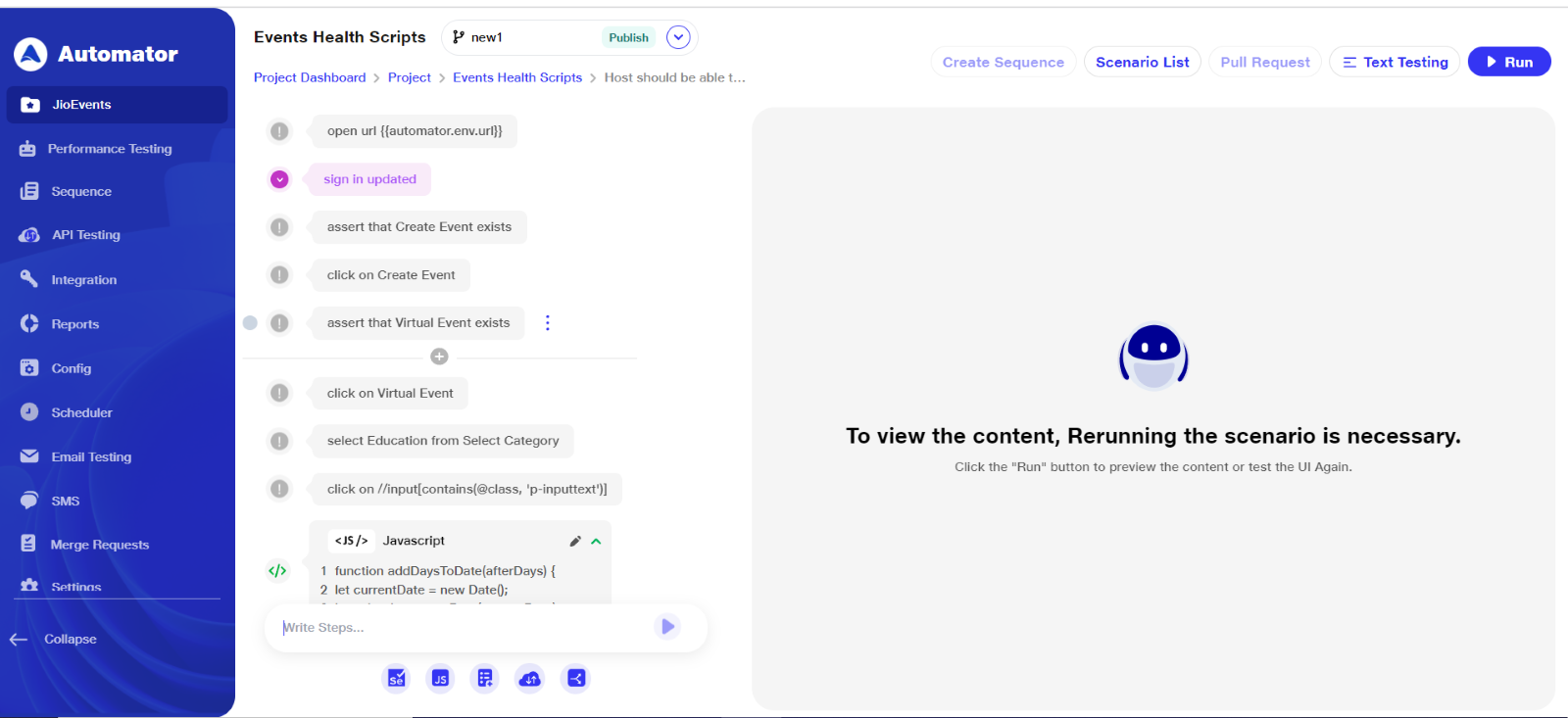
Self-created branches can be executed by their creators. Branch name must be 1-20 characters.Only project leads or administrators can delete published suites or scenarios.Error message displayed if a sequence in use is attempted to be deleted globally.
Self Approval Settings
Self Approval ON: User(owner of pull request) can select their own name for approval.
Self Approval OFF: User(owner of pull request) cannot approve their own changes. Only designated reviewers can approve.
Default: Admin or project lead accounts are included as reviewers.